First thing’s first, the new version of WordPress Editor called Gutenberg comes with great features. Now it has “blocks”, to make our life easier at a push of a button.
Here’s what you can get, as long as you update the latest version of WordPress (the current version is 5.3).
What is a reusable block?
One specific block or why not a combination of blocks that you can save and re-use later. Just in case, you will need them anywhere else on the site.
What kind of content can be turned into a reusable block?
You can turn any blocks into a reusable block, anything that WordPress Editor allows you to add. You can turn a paragraph with an introduction into a reusable block, an image that defines your brand, even links, and buttons.
More important than that, you can use them any time you please. Honestly, this comes in handy, believe me.
You will find yourself at one point when you will be repeating yourself. So, why not turn that into a reusable block? Save yourself some time (wink).
How to create a reusable block?
So, how do you create it? Hit the “+” button, and let’s say you want to create a “Thank You” note for your readers, and add it at the end of the blog post. We’ll use a paragraph block for this task.
Once you add the message in the block and had it styled, click on the three-button menu in the block editor and select “Add to Reusable Block“. See the image below, for better visual:
Give it a name for better recognition, in case you have too many, and also to identify its use, and hit Save.
That’s how easy it is to create reusable blocks in Gutenberg.
How to edit a reusable block?
We’ve seen so far what is a reusable block, what kind of content can be turned into a reusable block and even how to create one.
But how about editing? It is human to make mistakes, thank God that exists cmd “CTRL+Z” :)), or in this case, “Edit reusable block”.
Keep in mind that once you modify something in your reusable block, it will change on all locations where it’s added.
Now, you might wonder if there’s a way to edit it just in one place. Yes, my friend, all you have to do is to convert it into a regular block (click on the three-button menu in the block editor and select “Convert to regular block”), and TA-DA, you’ll find yourself in the middle of editing, not a reusable block but a paragraph (in this particular case, because our “Thank You” Note example featured above was created from a paragraph). How great is that?
How to add and manage all reusable blocks
On a new page or post, go to add a block by hitting the “+” button (symbol on the left), scroll down the options until you see “Reusable” and select the one you want. As a second option, you can search your reusable block using its name.
But, more important than that, once you get the idea of reusable blocks, you’ll be creating and saving blocks to avoid having the same thing over again.
At some point, there’ ll be blocks that you don’t want to use anymore or maybe block that need to be updated. In this Gutenberg Editor, you can manage your saved blocks. To do that, under the “Reusable” tab, you’ll find “Manage All Reusable Blocks” Link.
Click on the link and it will lead you to a page where you can see all your saved blocks. From this page, you can edit, delete, rename, import, and export all your reusable blocks.
You can export/import saved blocks from the reusable blocks page. On this page, you can export your saved block by clicking on “Export as JSON”.
You can now shift to another WordPress site’s admin area. Go to the block management screen and then click on the ‘Import from JSON’ button.
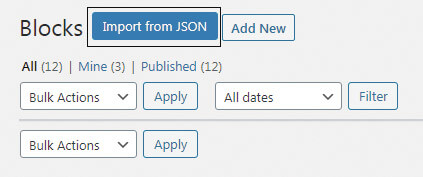
This will show a file upload box. Click on the choose file button to select the block you downloaded earlier and then click on the import button.
WordPress will now import your reusable block and save it in the database. You can go ahead and start using it on the new site.
Conclusion
Given these points, hopefully, you can see many situations where reusable content blocks can save you a lot of time and energy. As nearly any content can be added to a content block, and the blocks can be added to almost any part of your site.
Q&A
Q: It is possible to use a reusable block in past posts? Let’s say add one at the end of all posts?
A: It is possible because all your saved blocks are stored in the database. Just go to an old post, hit the “+” button (symbol on the left), scroll down the options until you see “Reusable” and select the one you want. And that’s all folks!
What content will you turn into a reusable block to save time and effort? Or do you have another method I forgot about? Fell free to share your tips (or questions) in the comments section!
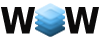

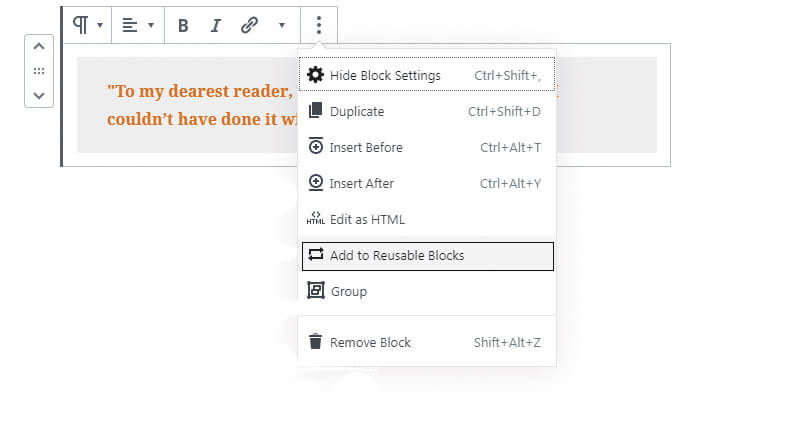
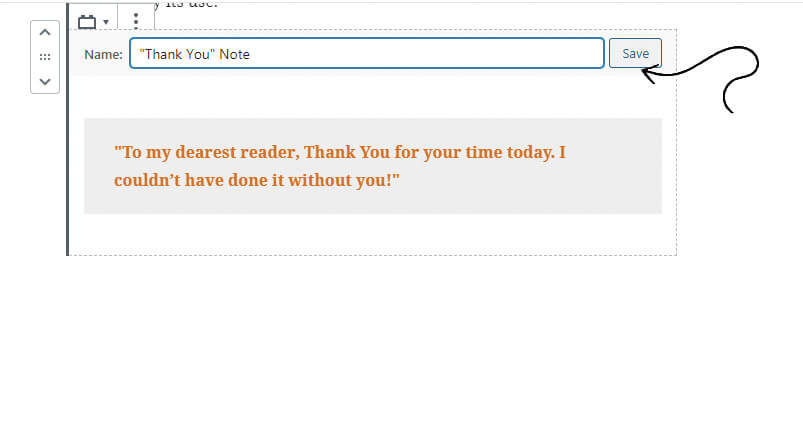
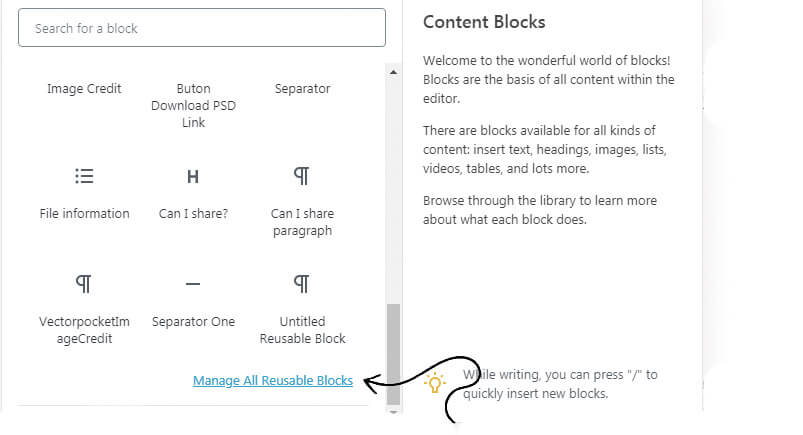



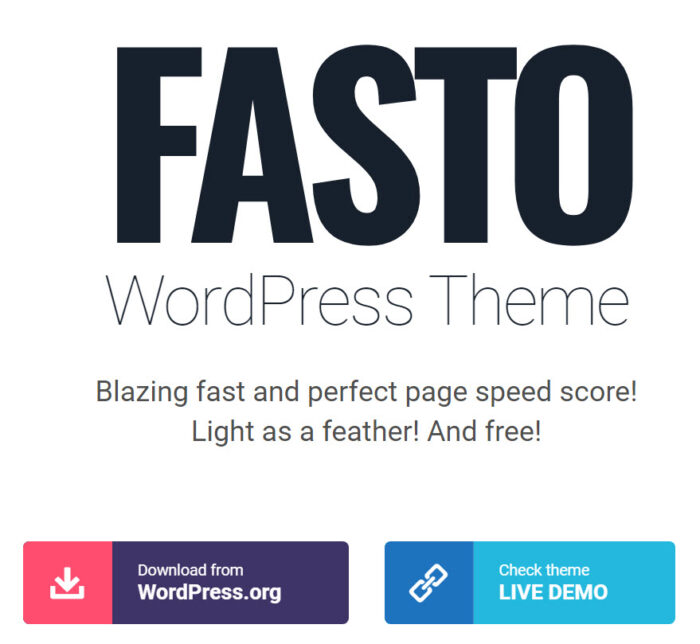
No Comments