We can’t expect anything to remain the same, nothing is fixed. Everything changes around us on a daily basis. The weather changes, people with whom we interact.
But when it comes to the world wide web (aka w.w.w., the almighty internet), changes are ordinary things, due to human activity. I’m not going to start a discussion about how amazing we are, us as people, but I can tell you for sure that we need to be aware of and be able to adjust to change, whether we like it or not.
We can develop an attitude of flowing with the internet’s changes rather than constantly resisting or trying to control everything.
“Everything changes and nothing remains still.”
Plato, Cratylus
Oops! I let myself drown by psychology and that’s ironic. Let’s get back on track, shall we?

Today’s lesson is about what changes can occur on your website (based on the theme you chose to work with), as developers work 24/7 to bring to you, the public, their best services/products. And yes, we are going to see how to update a theme without losing any customization.
One more thing, because I’m about to use the words “child theme” and “parent theme”, let’s find out what’s the deal with each one, but keep in mind that the main subject is how to update a theme in WordPress, as we are going to see later in this article. So please bear with me, I have some precious info to share.
Parent Theme | Child Theme

What’s a Parent Theme?
It is fundamentally any theme that’s been either free or paid, from WordPress repository or from any marketplace out there.
In one hand, theme frameworks are parent themes, but in the other hand not all parent themes are theme frameworks. People often confuse one with another.
To be a parent theme requires first to be declared by another theme, child theme.
What’s a Child Theme?
A child theme obtains the look and functionality from the original theme (also known as the parent theme), allowing you to make custom modifications to your website, and preserving them when the parent theme updates.
How do you update a theme in WordPress?
WordPress developers always recommend to website owners to update their theme to the latest version. In my point of view, this is a piece of good advice to take. It ensures your theme possesses all the latest features.
Ignoring updates only make your website susceptible to security threats or performance issues. And to what’s worth, you should know that the word “update” and the word “back-up” are BFF. Each time you hear “update”, it should trigger in your mind its BFF, “back-up”.
Where can I see the updates available?
Your WordPress website regularly checks for updates and displays them under Dashboard – Updates page. But it can be seen also as a notification on the Appearance – Themes.
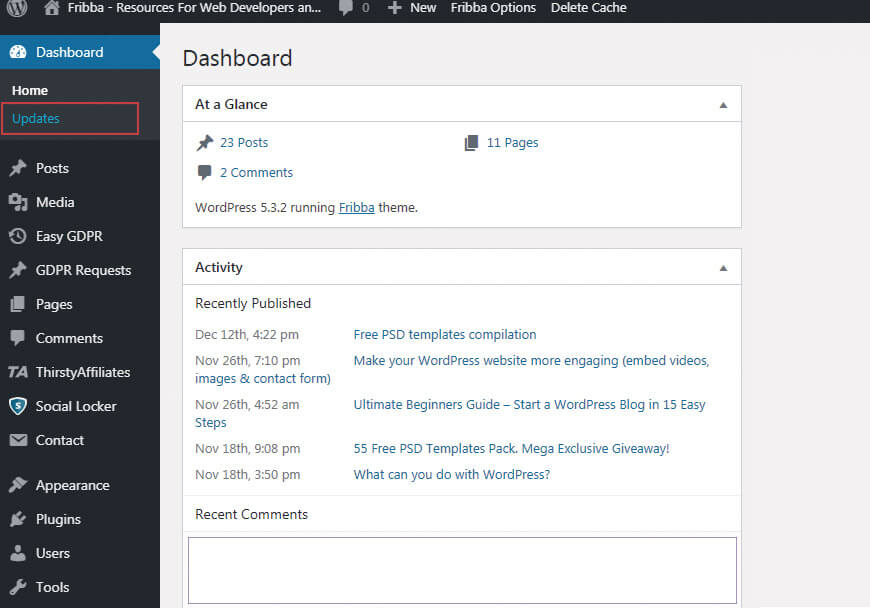
Aside from security and bug fixes, developers can introduce new features with these updates, which is good and great. Saves your precious time.
What to do before making any updates?
In the next paragraphs, I’ll need your attention for a while, cause there are some important things to do before you update your theme. Here’s a list with must-do things before making any updates:
- Get prepared – as a quick reminder, any CSS changes that you have added to your theme’s stylesheet (style.css) and functionality.php files will be wiped off, so back-up your theme before anything happens.
- Download the new version of your theme – In case you have added any code, you need to transfer customizations from the old theme files to the updated ones. To do that, simply visit your theme’s website and download the files or if you use a theme from WordPress repository, you will see a notification on your Dashboard.
If you have a brilliant memory and you remember what customizations you have done, just copy & paste those. If not, you’ve reached a point where you will need to compare your theme’s files (software like WinMerge should do the trick to help you out). - Upload the new version – using your FTP client, you need to connect to your website. Go to /wp-content/themes/folder, select the new theme folder (the one that is updated and have your customizations) and with right-click, select Upload. You’ll get a warning from your FTP client about the files with the same name. Go ahead and choose Overwrite, to be sure that the old files are replaced by the new ones.
And you’re done. Was it so hard? I didn’t think so. But, to prevent doing all the things listed above, I strongly recommend to you, as the best solution, to create a child theme, and all modifications can be done in this child theme, without affecting the parent theme.
It is necessary to update?
From my point of view, a big and empathic “YES”! Why you say?! Because updates come with the following:
- Increase security;
- Fix bugs;
- Add features and functionality.
Updates to WordPress themes, and not just WordPress themes, often increase security by patching vulnerabilities and strengthening against hackers attack, fix bugs that were discovered in previous versions, and not the last, add new features and functionality.
The WordPress development team regularly provide updates, so neglecting to update means not only taking a risk of being hacked, but you may also be missing out on new improvements.
Will WordPress update affect my website?
If you created a child theme, all modifications can be done in this one, without affecting the parent theme. But, if you don’t have a child theme, and you want to create one, you can learn how to create a child theme, it’s not that hard.
The sad reality is, that it never guaranteed a smooth and “painless” update without the risk of things gone wrong, so keep in mind always make a back-up before.
Should you update your theme or plugins first?
My tip is, evermore update your plugins first, then update your theme and not the last your WordPress Core.
It makes sense to update the plugins first because their developers always release new updates based on the latest versions of themes and WordPress itself. Theme developers have to base their updates on new WordPress versions so if you update WordPress before anything else, your plugins and theme aren’t prepared to handle the latest version of WordPress’s core files.
Wrapping up
Updates can be a pain in the a*s, but done correctly should be a piece of cake. Don’t be afraid to update, as you have seen what can happen if you are neglecting to update.
We hope that this article helped you to update your WordPress theme without troubles, cause we don’t need them.
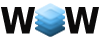
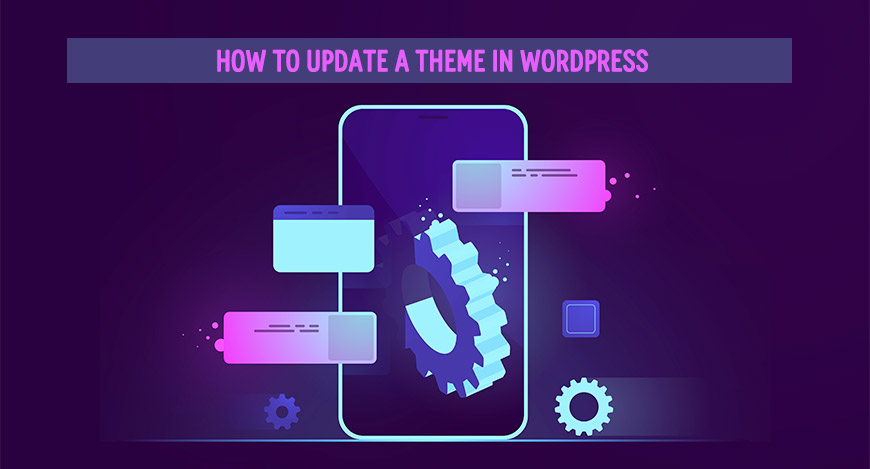



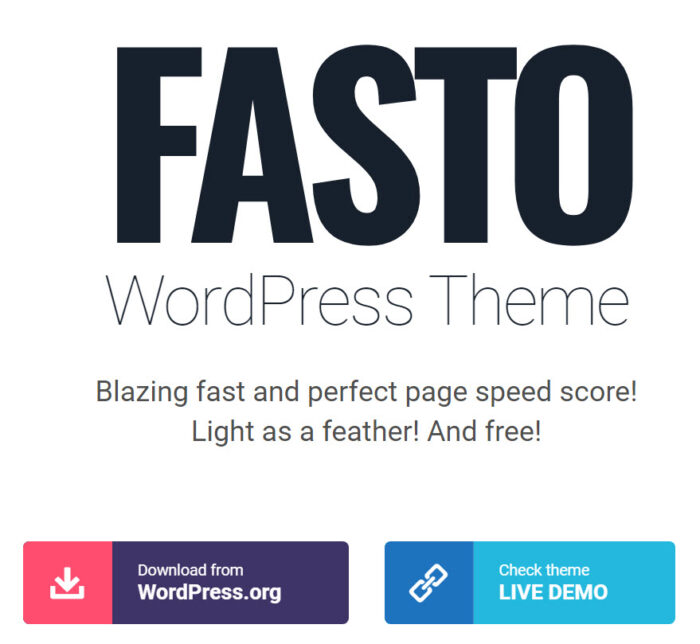
No Comments