As we got used to new and diverse subject topics, today makes no difference, because you will discover how to manage your categories in WordPress. You’ll love this tutorial. Believe me! Are you in? Shall we? 😀
What is a category in WordPress?
A category represents a topic, a group of topics connected to one another. It is a method of grouping and sorting content on a WordPress site.
If you have a variety of topics, you should divide your website into sections using categories, but in case you don’t specify a category to a post, the post will be automatically filed under “Uncategorized”.
For example, a WordPress website can have categories for articles filed under Design, WordPress, Social Media, etc.
How to manage categories in WordPress?
How do I add a category?
In order to add categories in WordPress, you have 2 choices. Either you add categories from post edit screen or from Posts >> Categories screen.
Choice #1: You can create a category while writing a piece of content. On the right menu, under Categories, there is a meta-box with a list of already created categories. If by mistake you forgot to create a specific category, by clicking Add new category the situation will be rescued.
An interesting fact to share: after you give it a name, you can choose as well either to be a category or a subcategory.
Remember the article where we’ve talked about these two? If not, take a peek on how to update a theme in WordPress, cause there I’ve explained what’s the deal with both.
Choice #2: On the left menu, under Posts >> Categories. Here all you have to do is to give it a proper name and a slug.
What the heck is a slug?
A slug is just a URL friendly name in lowercase, with letters, numbers, and hyphens.
For example, if you create a category named “Beginners Guide”, its slug will be “beginners-guide”.
Just to you know, only the name category is mandatory in order to create a new one, you can skip slug, parent and description boxes if you want.
How do I add categories to menus?
To add a category to the menu, simply click on Appearance >> Menus. From here, as you can see, you can add Pages, Posts, Custom Links, and not the last, what interests us, Categories.
Once you are here, you wanna be sure to select the right menu (see on top of the page), or for visual aid, see the image below:
If by any chance, your categories aren’t listed, click on Screen Options on top of the screen and check the boxes you want to be listed, to have access to them.
So, after you created all needed categories, check the box for the category you want and click on Add to Menu.
Of course, here you can assign a category to a page or to another category (which will be a subcategory), by simply drag-n-drop elements, as you please and click on Save Menu.
How do I display categories?
All categories can be displayed in the sidebar using categories widget (this only works if your theme is widget ready). Under Appearance >> Widgets, drag the Categories Widget to the Sidebar, and you’re done.
How do I edit/delete categories?
To edit, or even more, to delete categories, go to Posts >> Categories, and if you hover your mouse over the one you want to edit/delete, you will see that you can “Edit”, “Quick Edit” or “Delete”.
What’s the difference between “Edit” and “Quick Edit”? Well, “Quick Edit” lets you change only the name and slug, on the other hand, under the “Edit” menu, you can change all of the other aspects.
After editing/deleting, don’t forget to click “Update”.
How to convert categories to tags?
What is a tag?
Through tags, you identify a piece of content based on keywords. Nothing but a few words that describe a given post the best.
One of the quickest ways to generate a lot of relevant tags is to use a tool from WordPress, named Categories To Tags. This tool converts categories to tags and/or vice versa.
How do I set up the Categories To Tags tool?
The installation process is similar to installing a plugin.
Step 1: Click on Tools >> Import >> Categories To Tags => Install Now;
Step 2: After installing, click on “Run Importer”;
Step 3: Select the categories that you want to convert, and click on the Convert Categories To Tags button. A confirmation will appear that shows what has been converted.
Coming to an end
And that my friends were today’s subject topic, which I hope you will find useful, interesting that you will help us in return with a share, a follow, or maybe a subscribe. Why not?
Or, Say “Hy” on Instagram, introduce yourself, let’s know each other.
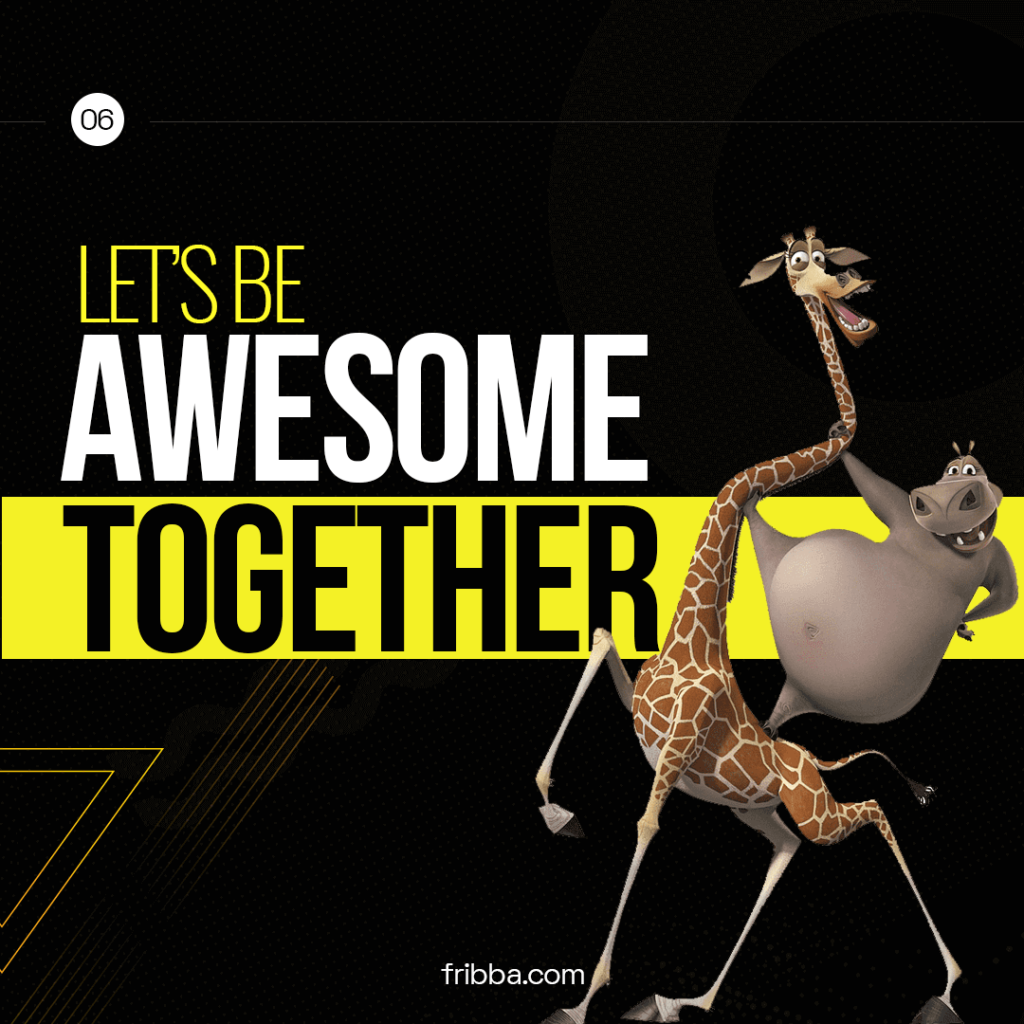
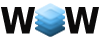

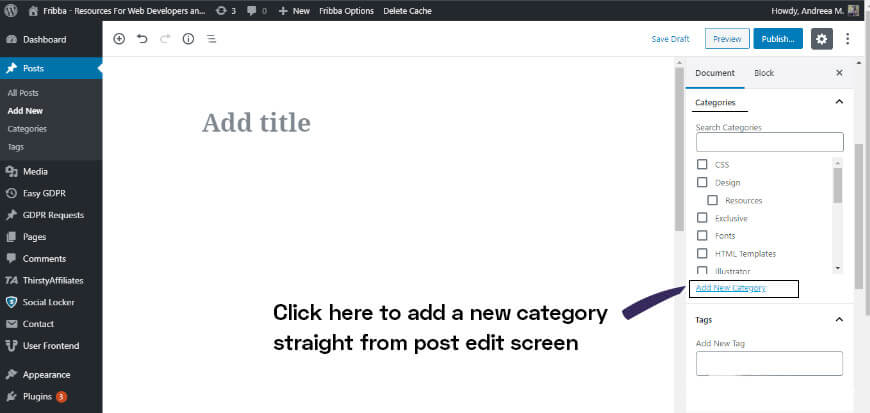
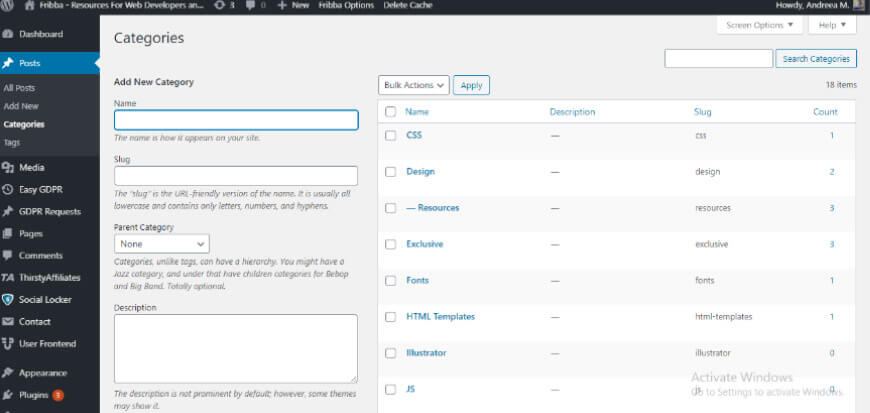
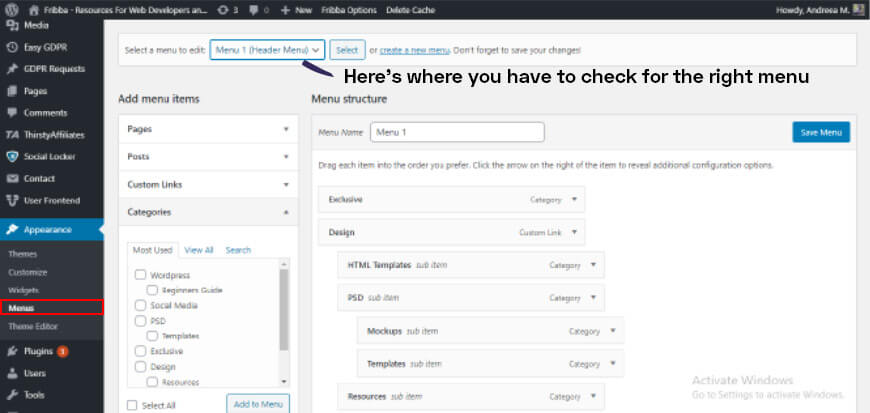
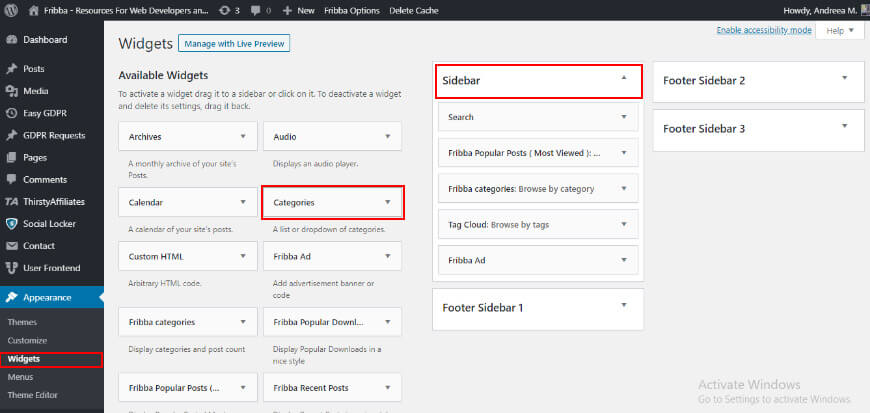
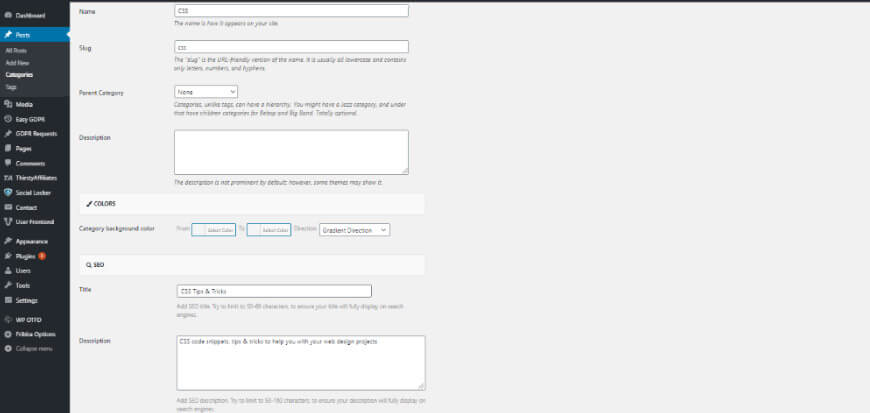



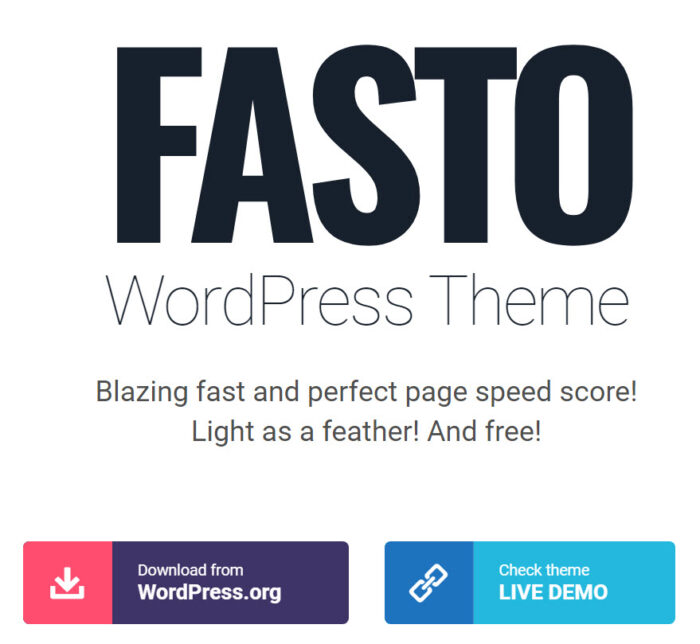
No Comments